-
Notifications
You must be signed in to change notification settings - Fork 0
II, Basic concepts of Vesta for the StartAnalyse

The 'Startanalyse' calculates and presents the national costs of five strategies to heat buildings without the use of natural gas. It is an important instrument in the energy transition in the Netherlands.
The results are calculated with the Vesta model, implemented in the GeoDMS
In this module, you will learn how to install the model, understand the basic components and how to make small adjustments to the model. We advise to first finish modules 0, 1 and 2 of the GeoDMS Academy before starting this module.
Perform the following steps to make the Vesta model run on your local machine:
- Install a recent version of the GeoDMS software from the Software Setup page, we tested this module with version 7.311.
- Download the model from https://github.com/RuudvandenWijngaart/VestaDV. If you use GIT, you can make a GIT clone of the project. If not, you can also download the project as a zip file. Activate the green Code button and select the option: Download ZIP. Unzip the downloaded project on your local machine to a project folder, e.g. D:\prj\Vesta.
- Download the SourceData. The whole dataset can be downloaded from: https://dataportaal.pbl.nl/downloads/VESTA/. For this module we make a small dataset available to get you acquainted with the model, the calculations are much faster than with the whole dataset. Download this dataset here. Disclaimer: outcomes based on this smaller version of the dataset may significantly differ from using the full dataset. In order to produce reliable results that include interactions at larger spatial scales use the whole dataset. Unzip your SourceData zip in your %SourceDataDir%/Vesta folder, e.g. D:/SourceData/Vesta.
More information on installing Vesta can be found at the Vesta wiki (NL)
After downloading and unzipping the model (step 2 of the install Vesta paragraph), your Vesta project folder looks as follows:

In the root folder, you can find the release notes, the license, a readme file and some files used for GIT. The subfolders contain:
- BagTools > a toolset used to process the BAG download from the Kadaster to a snapshot which can be used in Vesta. It is a preprocessing step, not part of the core of the Vesta model.
- batch > a set of batch files used to calculate all relevant runs in batch mode
- combineerRuns > two specific GeoDMS scripts to do sensitivity analyses and make a comparison between runs
- data > project specific data, mainly energy prices, in .csv format
- doc > relevant documents describing the model
- html > meta information which can be requested in the GeoDMS GUI with the MetaData DetailPage.
- model > the model logic implemented in GeoDMS configuration files
- Runs > a folder with a configuration file for each run, that configures the run-specific settings and calls the model logic in the model folder.
Working with Vesta starts with activating the GeoDMS GUI and opening a run file from the Runs subfolder, for this module work with S2a_restwarmte.dms.
In step 3 of the installing Vesta paragraph, your downloaded and unzipped the SourceData used for Vesta. To run the model, it is important the model can find the data on your local machine.
For this purpose, two folders are relevant;
- The %SourceDataDir%, a placeholder of a folder on your local machine in which SourceData can be found. If you unzipped your data in e.g. D:/SourceData/Vesta, The %SourceDataDir% placeholder should be configured to D:/SouceData. Change this if necessary in the GeoDMS GUI > Tools > Options > Advanced Dialog, the SourceDataDir path. The GeoDMS GUI need to be restarted after changing this setting.
- The %SourceDataProjDir%, a placeholder of a folder on your local machine in which the project data within the %SourceDataDir% can be found. If you unzipped your data in e.g. D:/SourceData/Vesta, The %SourceDataProjDir% placeholder should be configured to D:/SouceData/Vesta. Change this if necessary in the GeoDMS GUI > Tools > Options > Configuration Dialog, the SourceDataProjDir path. The GeoDMS GUI need to be restarted after changing this setting.
It is easy to check if these settings are correct by requesting source data in a table. Activate for example Invoer/RuimtelijkeData/WarmteBronnen/Gas/Leiding in a table. If the data is shown, the paths are fine, otherwise, you can adjust the paths.
Tip: The CalculationRule in the General Detail Page indicates the path that is used with the current %SourceDataProjDir% from which the data is read. This can help you to adjust the %SourceDataDir% and/or %SourceDataProjDir% settings.
After opening a run file with the GeoDMS GUI, you see the following hierarchical structure:
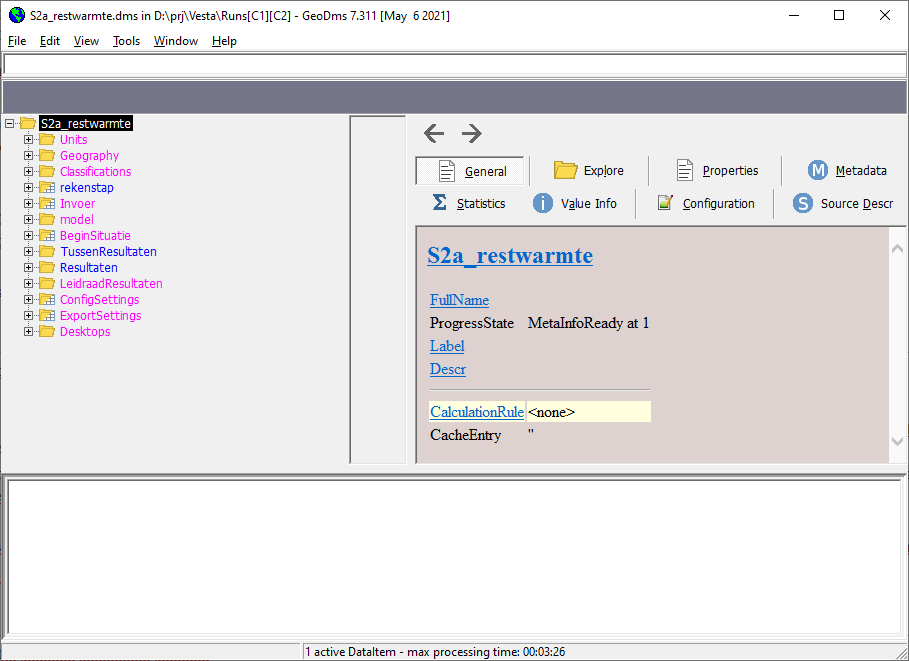
In this module, we will look briefly at the model structure. For more information on specific parts, we refer to the Vesta wiki.
The main components of the model:
- Units: the units used in the model, see Module 1b, Learning the basic concepts of GeoDMS, understanding units, for how to use and configure units
- Geography: the configuration of the coordinate system, some grid domains and some administrative regions used in the model.
- Classifications: the class and code units used in the model, see Module 1d, Learning the basic concepts of GeoDMS, classifying and visualising data, for how to use and configure class and code units.
- Rekenstap: the years used for this instance of the model. For the StartAnalyse only the start year and the year 2030 are modelled, in other Vesta projects also other years,
- Invoer: the configuration of the SourceData used as input for the model. Thematically organised, the data is configured in subfolders. In this section of the model you can update the BAG, the Energy labels etc.
- Model: the model logic implements in a set of templates (functions).
- BeginSituatie: the configuration of the Starting State of the model
- TussenResultaten: the configuration of interim results, useful to trace back how results are calculated, but usually not considered very relevant for end-users only interested in final results
- Resultaten: the configuration of the general results of the Vesta model
- LeidraadResultaten: the configuration of the specific indicators calculated for the StartAnalyse of the Leidraad. In this folder, you can for instance request the set of indicators H1..H16 for the start year with the item: LeidraadResultaten/StartJaar/PlanregioResults/Hoofdindicatoren/Table
- ConfigSettings, ExportSettings and Desktops: some settings, less relevant for this module
For these exercises, we assume you use the small dataset as referred to in step 3 of the install Vesta paragraph. With this small dataset, only the result of the start year can be calculated, which is fine for these exercises.
- First, calculate the results of the indicators for the start year by requesting the item: LeidraadResultaten/StartJaar/PlanregioResults/Hoofdindicatoren/Table in a table.
- In the small dataset an update file is available for the energy labels (20200101_inputlabels_rvo). Configure this update (tip look in the Vesta > vraag > wonen folder). In the new file an attribute name is different, edit your configuration (not the file) and test if all LeidraadResultaten/StartJaar/PlanregioResults/Hoofdindicatoren/Table can be requested again.
- Configure a new indicator: H0 at a logical place, with the percentage of the current houses (bestaande Woningen) with label B relative to all bestaande woningen. Tip: aggregate the item: BeginSituatie/Bebouwing/BestaandeWoning/energielabel/DataValue over the relation BeginSituatie/Bebouwing/BestaandeWoning/PlanRegio_rel with an aggregation function. The iif function may also come in handy.
- Export the LeidraadResultaten/StartJaar/PlanregioResults/Hoofdindicatoren/Table at the neighborhood level to an ESRI Shapefile. Tip: see module: Module 2B, Storing different data sources.
GeoDMS Academy

- 0: Install GeoDMS GUI and setup a configuration
- 1: Learning the basic concepts of GeoDMS
- 2: Loading and storing data sources
- 3: Basic analyses with vector data (WORK IN PROGRESS)
- 4: Basic analyses with grid data (WORK IN PROGRESS)
- 5a: Working with networks over a road network
- 5b: Working with networks in a public transport setting
- 6: Allocating land-use