-
Notifications
You must be signed in to change notification settings - Fork 49
Ledger staking
David Tran Duc edited this page Jun 24, 2021
·
1 revision
- Access your Ledger Cardano wallet as described in the chapter Accessing your wallet.
- Click on Staking tab.

- Click the Delegate button, stake pool ID should be already pre-filled for you.
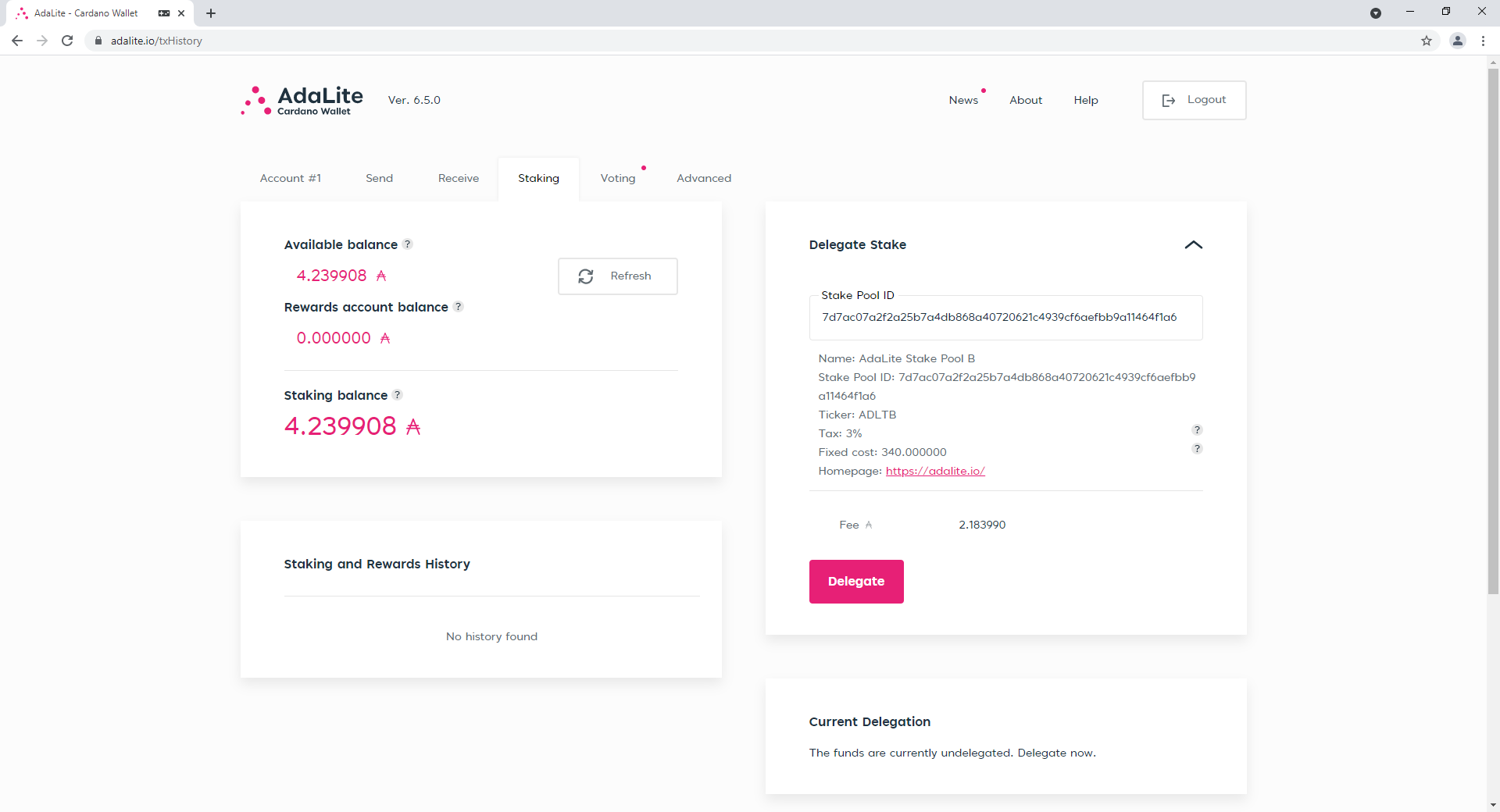
- AdaLite will display a confirmation screen, click Confirm transaction.

- AdaLite will display a waiting screen with a spinner and Waiting for Ledger... message while you confirm the transaction on your Ledger device.

- Confirm that you want to start a new transaction by pressing the right button on your Ledger device.

- Verify the transaction fee and continue by pressing both buttons.

- Verify the transaction epoch and timeslot and continue by pressing both buttons.

- Ledger shows you Register staking key screen, continue by pressing both buttons. You need to register a staking key only once with the first delegation (steps 9. to 11.).

- Verify the staking key. You should see m/1852'/1815'/0'/2/0. You can scroll the screen by pressing right and left buttons. Continue by pressing both buttons simultaneously.


- Confirm the registration by pressing the right button on your Ledger device.

- Verify the staking pool ID. You can scroll the screen by pressing right and left buttons. Continue by pressing both buttons simultaneously.


- Verify the staking key. You should see m/1852'/1815'/0'/2/0. You can scroll the screen by pressing right and left buttons. Continue by pressing both buttons simultaneously.


- Confirm the delegation by pressing the right button on your Ledger device.

- If everything on previous screens matched the data displayed on the AdaLite confirmation screen, confirm the transaction by pressing the right button on your Ledger device.

- AdaLite will submit the transaction. This may take some time (no more than 30 seconds).

- AdaLite informs you that transaction was successfully submitted with green message Transaction successful