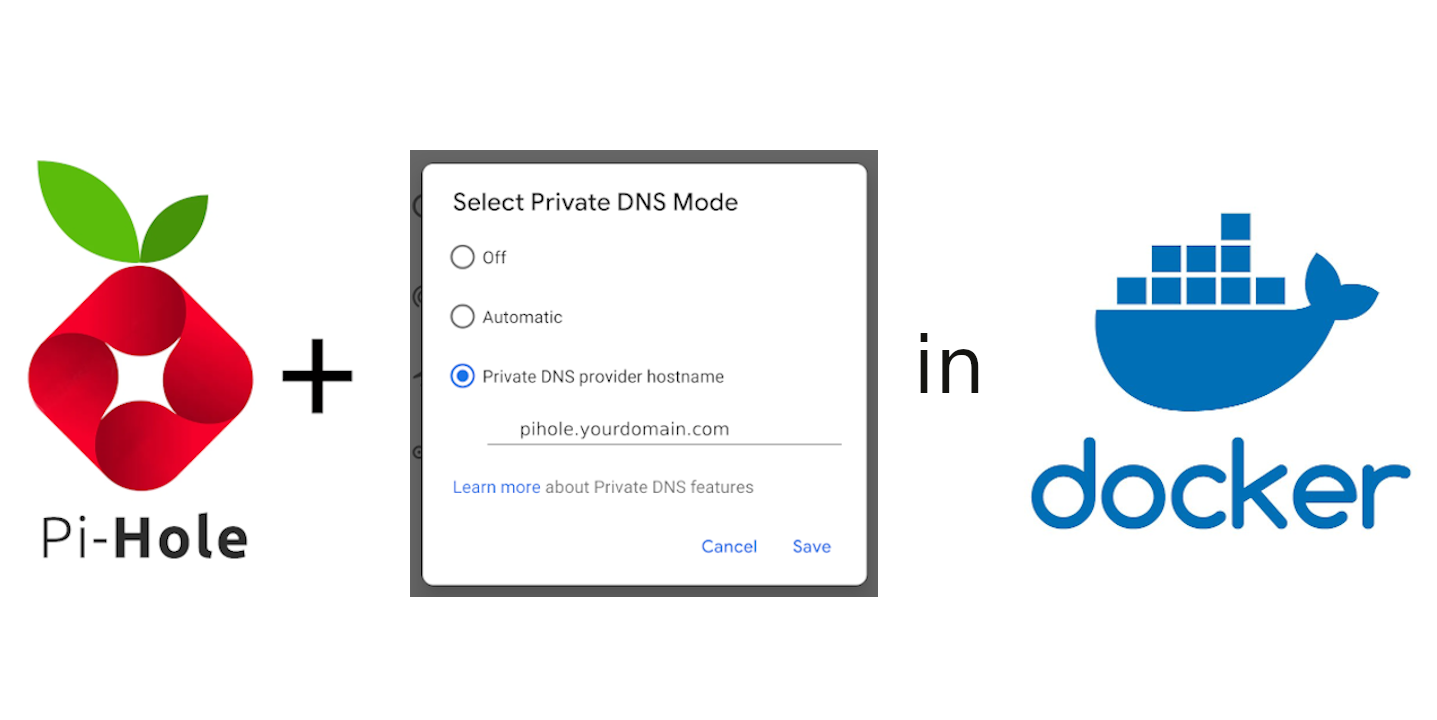I have been using pi-hole for a while now by deploying it on a cloud VM instance. It has been working well for all devices in my home network as I set my router to use pi-hole as the DNS server but there was an issue as Android phones don't allow the use of a custom DNS on mobile data by giving the IP address of the DNS server.
From Android version 9 and above we can use private DNS but it is DNS over TLS and pi-hole officially doesn't support it till now. While searching for a solution I found this awesome project pi-hole-android-private-dns it worked well, the issue was it required pi-hole to be installed separately and installs Nginx directly to the server but I wanted everything to be run with Docker.
This script will install and configure pi-hole with DNS over TLS using Docker.
- Ubuntu / any Linux distribution
- Docker and Docker compose installed (Installation guide of Docker and Docker-Compose for ubuntu 20.04)
- Domain pointing to the public IP address of the server
- Allow following TCP ports (
80,443,853,53) and UDP ports (53,67) Ubuntu users refer Notes
The script requires 4 arguments
- Domain which points to the public IP address of the server
- Email for letsencrypt to get an SSL certificate for the domain
- Time zone for the pi-hole server (Refer the List of tz database time zones)
- Password for the pi-hole server which can be used to login to the web UI
1. wget https://bit.ly/pihole-android -O setup.sh
2. bash setup.sh <your_domain> <email> <time zone> <password>
Example bash setup.sh pihole.yourdomain.com [email protected] Asia/Kolkata password123
Modern releases of Ubuntu (17.10+) include systemd-resolved which is configured by default to implement a caching DNS stub resolver. This will prevent pi-hole from listening on port 53. if you want the pihole to run only on DNS over TLS please remove line number 42,43 and 44 of setup.sh file. If you need pihole to work as a normal DNS server with its IP address, disable the systemd-resolved by following the steps.
sudo systemctl stop systemd-resolved.servicesudo systemctl disable systemd-resolved.service- Edit
/etc/resolv.conffile and change Nameserver from 127.0.0.1 to known DNS like 8.8.8.8 or 1.1.1.1
Add the current user to the docker group so that the user could run docker commands without the need for sudo privileges if not able to add the user to the docker group please edit the 'setup.sh' file and add sudo before every docker-compose and docker commands.
I have not used Raspberry to test it, used Ubuntu 20.04 for testing, and have not tested any other Linux distributions but the script should work fine if docker and docker-compose are installed correctly on the system.
If you like to add anything extra or found a bug fix please raise a pull request.
- ⭐ This repository if this project helped you! 😉
- Create An 🔧 Issue if you need help / found a bug