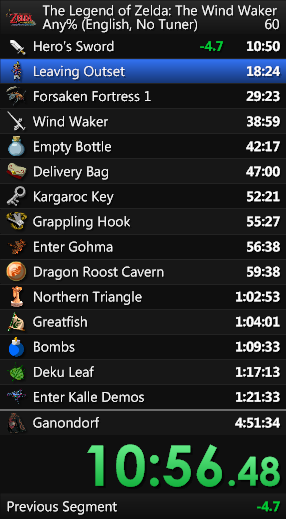LiveSplit is a timer program for speedrunners that is both easy to use and full of features.
Speedrun.com Integration: Speedrun.com is fully integrated into LiveSplit. You can browse their leaderboards, download splits, and even submit your own runs directly from LiveSplit. You can also show the World Records for the games you run with the World Record Component.
Accurate Timing: LiveSplit automatically synchronizes with an atomic clock over the Internet to estimate inaccuracies of the local timer in the PC. LiveSplit's timer automatically adjusts the local timer to fix those inaccuracies.
Game Time and Auto Splitting: LiveSplit will automatically detect if Game Time and/or Auto Splitting is available for a game and let you activate it in the Splits Editor. Game Time is automatically read directly from an emulator or PC game, and you can use it by switching to Game Time under Compare Against.
Video Component: With the Video Component, you can play a video from a local file alongside your run. The video will start when you start your run and stop whenever you reset. You can also specify at what point the video should start at.
Racing: In LiveSplit, you are able to start and join races on SpeedRunsLive or racetime.gg within LiveSplit itself. The timer automatically starts when the race begins and automatically writes .done whenever you complete the race. Also, you are able to compare your current run with the other runners during the race, as long as they use LiveSplit as well.
Comparisons: In LiveSplit, you are able to dynamically switch between multiple comparisons, even mid-run. You can either compare your run to comparisons that you define yourself or compare it to multiple automatically generated comparisons, like your Sum of Best Segments or your average run. While racing on SpeedRunsLive, comparisons for the other runners are automatically generated as well.
Layout System: Users can modify every part of LiveSplit’s appearance using Layouts. Every user has the ability to add or remove parts along with being able to rearrange and customize each part of LiveSplit. You can even use your own background images.
Dynamic Resizing: LiveSplit can be resized to any size so that it looks good on stream. As LiveSplit’s size is changed, all of its parts are automatically scaled up in order to preserve its appearance.
Sharing Runs: Any run can be shared to Speedrun.com and X (Twitter). Splits can also be distributed using splits i/o and imported from a URL. You can also share a screenshot of your splits to Imgur or save it as a file. Your Twitch title can be updated as well based on the game you are playing.
Component Development: Anyone can develop their own components that can easily be shared and used with LiveSplit. Additional downloadable components can be found in the Components Section.
We need your help!
You can browse the Issues to find good issues to get started with. Select one that is not already done or in progress, assign yourself, and drag it over to "In Progress".
- Fork the project
- Clone your forked repo:
git clone --recursive https://github.com/YourUsername/LiveSplit.git - Create your feature/bugfix branch:
git checkout -b new-feature - Commit your changes to your new branch:
git commit -am 'Add a new feature' - Push to the branch:
git push origin new-feature - Create a new Pull Request!
LiveSplit uses .NET Framework 4.6.1. To compile LiveSplit, you need the following components installed:
After cloning, simply run dotnet build LiveSplit.sln from the root of the repository.
To use Visual Studio, you must install a version that supports the .NET SDK version you installed. At the time of writing, the most recent version is Visual Studio 2022.
- No submodules pulled in when you fork/clone the repo which causes the project not to build. There are two ways to remedy this:
- Cloning for the first time:
git clone --recursive https://github.com/LiveSplit/LiveSplit.git - If already cloned, execute this in the root directory:
git submodule update --init --recursive
The documentation for how to develop, test, and submit an Auto Splitter can be found here:
The internal LiveSplit Server allows for other programs and other computers to control LiveSplit. The server can accept connections over either a named pipe located at \\<hostname>\pipe\LiveSplit (. is the hostname if the client and server are on the same computer) or over TCP/IP.
The named pipe is always open while LiveSplit is running but the TCP server MUST be started before programs can talk to it (Right click on LiveSplit -> Control -> Start TCP Server). You MUST manually start it each time you launch LiveSplit.
Server Port is the door (one of thousands) on your computer that this program sends data through. Default is 16834. This should be fine for most people, but depending on network configurations, some ports may be blocked. See also https://en.wikipedia.org/wiki/Port_%28computer_networking%29
- Android LiveSplit Remote: https://github.com/Ekelbatzen/LiveSplit.Remote.Android
- SplitNotes: https://github.com/joelnir/SplitNotes
- Autosplitter Remote Client: https://github.com/RavenX8/LiveSplit.Server.Client
Made something cool? Consider getting it added to this list.
Commands are case sensitive and end with a new line. You can provide parameters by using a space after the command and sending the parameters afterwards (<command><space><parameters><newline>).
Some commands will respond with data and some will not. Every response ends with a newline character.
All times and deltas returned by the server are formatted according to C#'s Constant Format Specifier. The server will accept times in the following format: [-][[[d.]hh:]mm:]ss[.fffffff]. The hours field can be greated than 23, even if days are present. Individual fields do not need to be padded with zeroes. Any command that returns a time or a string can return a single hyphen - to indicate a "null" or invalid value. Commands that take a COMPARISON or a NAME take plain strings that may include spaces. Because it is used as a delimiter to mark the end of a command, newline characters may not appear anywhere within a command.
Commands that generate no response:
- startorsplit
- split
- unsplit
- skipsplit
- pause
- resume
- reset
- starttimer
- setgametime TIME
- setloadingtimes TIME
- addloadingtimes TIME
- pausegametime
- unpausegametime
- alwayspausegametime
- setcomparison COMPARISON
- switchto realtime
- switchto gametime
- setsplitname INDEX NAME
- setcurrentsplitname NAME
Commands that return a time:
- getdelta
- getdelta COMPARISON
- getlastsplittime
- getcomparisonsplittime
- getcurrentrealtime
- getcurrentgametime
- getcurrenttime
- getfinaltime
- getfinaltime COMPARISON
- getpredictedtime COMPARISON
- getbestpossibletime
Commands that return an int:
- getsplitindex
(returns -1 if the timer is not running)
Commands that return a string:
- getcurrentsplitname
- getprevioussplitname
- getcurrenttimerphase
- ping
(always returnspong)
Commands are defined at ProcessMessage in "CommandServer.cs".
import socket
s = socket.socket(socket.AF_INET, socket.SOCK_STREAM)
s.connect(("localhost", 16834))
s.send(b"starttimer\n")import java.io.IOException;
import java.io.PrintWriter;
import java.net.Socket;
public class MainTest {
public static void main(String[] args) throws IOException {
Socket socket = new Socket("localhost", 16834);
PrintWriter writer = new PrintWriter(socket.getOutputStream());
writer.println("starttimer");
writer.flush();
socket.close();
}
}Node.js client implementation available here: https://github.com/satanch/node-livesplit-client
- Update versions of any components that changed (create a Git tag and update the factory file for each component) to match the new LiveSplit version.
- Create a Git tag for the new version.
- Download
LiveSplit_BuildandUpdateManagerExefrom the GitHub Actions build for the new Git tag. - Create a GitHub release for the new version, and upload the LiveSplit build ZIP file with the correct filename (e.g.
LiveSplit_1.8.21.zip). - Modify files in the update folder of LiveSplit.github.io and commit the changes:
- Copy changed files from the downloaded LiveSplit build ZIP file to the update folder.
- Copy changed files from the download Update Manager ZIP file to replace
UpdateManagerV2.exeandUpdateManagerV2.exe.config. - Add new versions to the update XMLs for (
update.xml,update.updater.xml, and the update XMLs for any components that changed). - Modify the DLL and update XML for LiveSplit.TheRun in its repo.
- Update the version on the downloads page.
The MIT License (MIT)
Copyright (c) 2013 Christopher Serr and Sergey Papushin
Permission is hereby granted, free of charge, to any person obtaining a copy of this software and associated documentation files (the "Software"), to deal in the Software without restriction, including without limitation the rights to use, copy, modify, merge, publish, distribute, sublicense, and/or sell copies of the Software, and to permit persons to whom the Software is furnished to do so, subject to the following conditions:
The above copyright notice and this permission notice shall be included in all copies or substantial portions of the Software.
THE SOFTWARE IS PROVIDED "AS IS", WITHOUT WARRANTY OF ANY KIND, EXPRESS OR IMPLIED, INCLUDING BUT NOT LIMITED TO THE WARRANTIES OF MERCHANTABILITY, FITNESS FOR A PARTICULAR PURPOSE AND NONINFRINGEMENT. IN NO EVENT SHALL THE AUTHORS OR COPYRIGHT HOLDERS BE LIABLE FOR ANY CLAIM, DAMAGES OR OTHER LIABILITY, WHETHER IN AN ACTION OF CONTRACT, TORT OR OTHERWISE, ARISING FROM, OUT OF OR IN CONNECTION WITH THE SOFTWARE OR THE USE OR OTHER DEALINGS IN THE SOFTWARE.