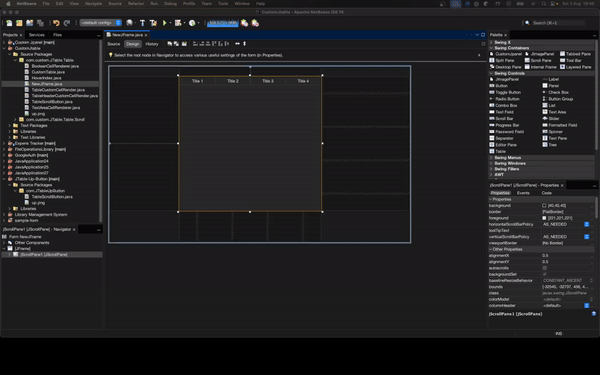This project demonstrates how to implement a "scroll to top" functionality for a JTable in a Java Swing application. When the "Up" button is clicked, the JTable will scroll to the top.
- Scroll to Top: Clicking the "Up" button scrolls the
JTableto the top. - Java Swing: Utilizes Java Swing for GUI components.
- Ease of Use: Simple and easy-to-understand code.
These instructions will help you set up the project on your local machine for development and testing purposes.
- Java Development Kit (JDK)
- An Integrated Development Environment (IDE) like NetBeans or IntelliJ IDEA
-
Clone the repository:
git clone https://github.com/iamvirul/JTable-Up-Button.git
-
Open the project in NetBeans:
- Open NetBeans IDE.
- Select
File > Open Project. - Navigate to the cloned repository folder and open it.
-
Clean and Build the project to get the JAR file:
- Right-click on the project in the NetBeans Projects window.
- Select
Clean and Build.
-
Add the JAR file to the NetBeans palette:
- Go to
Tools > Palette > Swing/AWT Components. - Click on "Add from JAR" in the Palette Manager popup window.
- Navigate to the
distfolder in the cloned project directory and select the JAR file. - Click Next and select the library name from that window.
- Select the Category where you want to add this custom JPanel.
- Go to
Now you can use the custom component in your projects.
After adding the custom component to your palette, you can drag and drop it into your Java Swing project. Here is a simple example of how to use the "Up" button to scroll to the top of a JTable