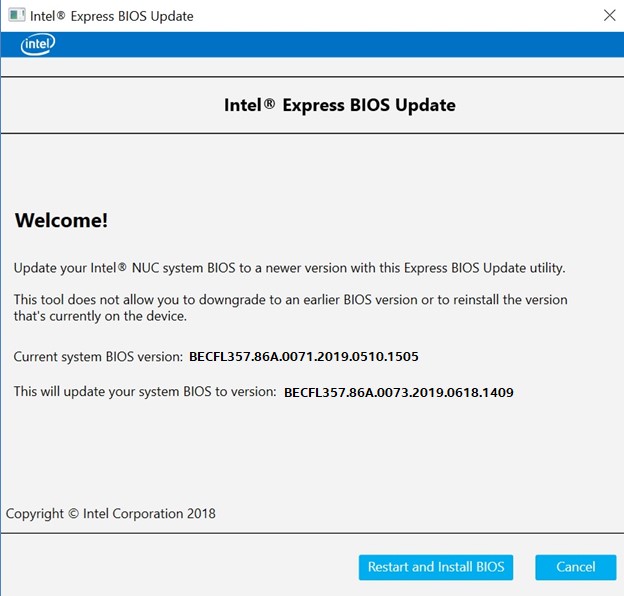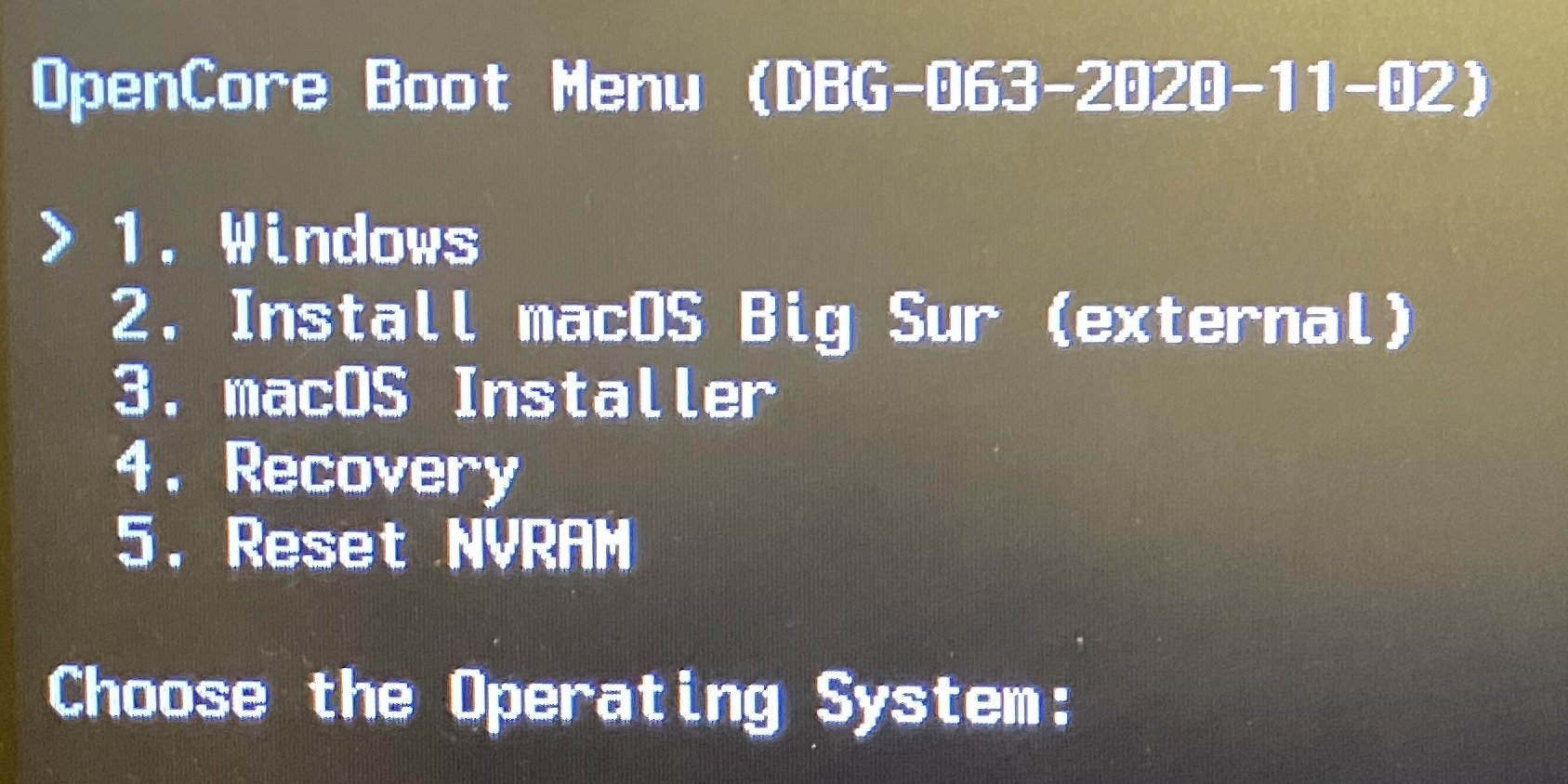> - Introduction
> - Ebay Link's
> - Getting Started
> - Prepare USB
> - Installation
> - Post-Install
> - Credits
You can buy one in ebay for a cheap price ( in my case, i bought one for only 275 USD with 8GB ram and SSD M.2 240GB, To be fair very great deal )
- Obviously a INTEL NUC
- Patience
- Around 1-2 hours
- Windows Based Machine
- Pendrive 2.0 with at least 16gb, not too old btw
- Basic CMD knowledge
- Installation EFI FOLDER, Post-Install EFI FOLDER, Both can be found in this repo ( Releases )
- Airportltlwm.kext
- AppleALC.kext
- IntelBluetoothFirmware.kext
- IntelBluetoothInjector.kext
- IntelMausi.Kext
- Lilu.kext
- Sinetek-rtsx.kext
- SMCProcessor.kext
- SMCSuperIO.kext
- USBports.kexts
- VirtualSMC.kext
- WhateverGreen.kext
- Custom SSDT For Intel Nuc's8IXBEX
- Audio (HDMI and Headphone jack)
- Audio controls
- Bluetooth
- Ethernet
- Wifi
- USB 3.0
- USB Type C (ThunderVolt)
- UP To Quad Booting (Linux, Android(Home Center), Windows and macOS)
- microSD Card reader
- ICLOUD
- Facetime, Imessages, Iservices
- 4k Resolution UNTESTED
- Type C to HDMI or DisplayPort NotWorking
- 4+ usb Hub Not Working
- 144hz Monitor UNTESTED
To do that we need to download the bios updater from Intel's Webpage and Download the first One as a windows executable (.exe / .msi)
Home > Default Settings > Confirm > Yes
Devices > USB > Port Device Charging Mode: off
Devices > USB > USB Legacy -> Disabled
Security > Thunderbolt Security Level: Legacy Mode
Boot > Secure Boot > Disable
Boot > Boot Configuration > Network Boot: Disable
Power -> Wake on LAN from S4/S5: Stay Off
2.- Download Rufus From his official site
D:/EFI
com.apple.recovery.boot
to the
com.apple.recovery.boot
Folder
PD: You can get your MacOS .dmg and .chunklist from gibMacOS
> - Using OpenCoreConfigurator Open your SSD or HDD EFI Partition and Paste the Post-Install EFI Folder
> - If you want you can use BarrierKVM to use your main pc Mouse and Keyboard with your NEW NUCKINTOSH :D
Dortania Have a very nice explanatory of how to fix the Mac Services, and much better explained than me so the best option is use his guide
Credits to Dortania And his Awesome Guide, and this Awesome Comunnity !!! I hope this porly contribution helps someone <3