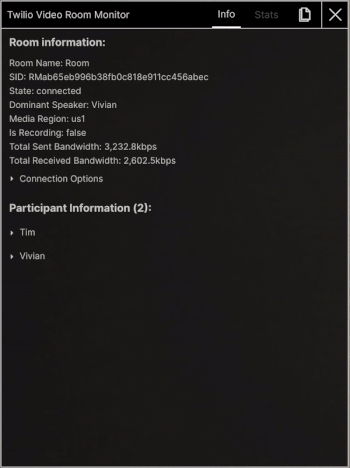A browser-based tool that provides Twilio Video JavaScript developers visibility into the inner workings of their video application. It displays near real-time information and metrics from the Room object and can be added to any Twilio Video JavaScript application with a few lines of code.
The Twilio Video Room Monitor can be used as a tool during all phases of development or can be forked, customized, and provided to end-users as an in-call troubleshooting view.
To learn more, visit the Video Room Monitor Documentation.
View Changelog.md for details about our releases.
| Chrome | Edge (Chromium) | Firefox | Safari | |
|---|---|---|---|---|
| Android | ✓ | - | ✓ | - |
| iOS | ✓ | - | - | ✓ |
| Linux | ✓ | - | ✓ | - |
| macOS | ✓ | ✓ | ✓ | ✓ |
| Windows | ✓ | ✓ | ✓ | - |
You can install directly from npm.
npm install @twilio/video-room-monitor --save
Using this method, you can import @twilio/video-room-monitor and open the monitor like so:
import Video from 'twilio-video';
import { VideoRoomMonitor } from '@twilio/video-room-monitor';
Video.connect('token').then((room) => {
VideoRoomMonitor.registerVideoRoom(room);
VideoRoomMonitor.openMonitor();
});You can also copy twilio-video-room-monitor.min.js from the dist/browser folder and include it directly in your web app using a <script> tag.
<script src="https://my-server-path/twilio-video-room-monitor.min.js"></script>Using this method, you can register a room and open the room monitor like so:
window.Twilio.VideoRoomMonitor.registerVideoRoom(room);
window.Twilio.VideoRoomMonitor.openMonitor();As a way to quickly use the Video Room Monitor in any Twilio Video JavaScript application, you can also run the following snippet in the browser console to open the Monitor:
(() => {
const script = document.createElement('script');
script.src = 'https://cdn.jsdelivr.net/npm/@twilio/video-room-monitor/dist/browser/twilio-video-room-monitor.min.js';
script.onload = () => {
// Register your Twilio Video Room here
window.Twilio.VideoRoomMonitor.registerVideoRoom(twilioRoom);
window.Twilio.VideoRoomMonitor.openMonitor();
};
document.body.appendChild(script);
})();Note that the Room object must be exposed as a global variable (twilioRoom as seen in the above example) so that it can be registered with the Monitor.
Using this method, you can then close or toggle the monitor like so:
Twilio.VideoRoomMonitor.closeMonitor();
Twilio.VideoRoomMonitor.toggleMonitor();NOTE: This method is not recommended for production use due to the CDN, as we don't have control of the availability of cdn.jsdelivr.net.
This is a required step to be able to use the Video Room Monitor. This registers a Twilio Video Room. To register a room, you can run the following line of code:
VideoRoomMonitor.registerVideoRoom(newRoom);This opens the monitor and emits the opened event. To open the monitor, you can run this line of code in the console:
VideoRoomMonitor.openMonitor();To listen for the opened event, you can run the following line of code:
VideoRoomMonitor.on('opened', () => console.log('the monitor has been opened'));This closes the monitor and emits the closed event. To close the monitor, you can run this line of code in the console:
VideoRoomMonitor.closeMonitor();To listen for the closed event, you can run the following line of code:
VideoRoomMonitor.on('closed', () => console.log('the monitor has been closed'));This toggles the monitor to be either open or closed. If the monitor is currently closed, then it will open the monitor (and emit the opened event) and vice versa. To toggle the monitor, you can run this line of code in the console:
VideoRoomMonitor.toggleMonitor();This is a boolean value that indicates whether or not the monitor is currently open.
VideoRoomMonitor.isOpen;You must have the following installed:
- Node.js v14+
- NPM v7+ (comes installed with newer Node versions)
Fork and clone the repository, then install all dependencies with
npm install
Compile the app (in watch mode) into a directory (dist/node) that will allow users to install the Monitor locally with NPM.
NPM will install the Monitor as a symlink, so as files are edited, saved, and re-compiled, they will automatically be reflected in the application that has installed the Monitor locally.
Any TypeScript errors that are found will be displayed in the console.
This will build both Node.js and browser versions of the Monitor in the dist/ directory.
Run this command to check the types in the app.
Runs all unit tests.
Runs the linter.
This will host the app on a local server. This server can then be used to run the tool in the browser by using a script tag:
<script src="http://localhost:1234/twilio-video-room-monitor.js></script>
Or by running this code snippet in the console of your browser:
(() => {
const script = document.createElement('script');
script.src = 'http://localhost:1234/twilio-video-room-monitor.js';
script.onload = () => {
// Register your Twilio Video Room here
window.Twilio.VideoRoomMonitor.registerVideoRoom(twilioRoom);
window.Twilio.VideoRoomMonitor.openMonitor();
};
document.body.appendChild(script);
})();After this has finished running, you can run commands to open and close the monitor within the console.
See LICENSE.