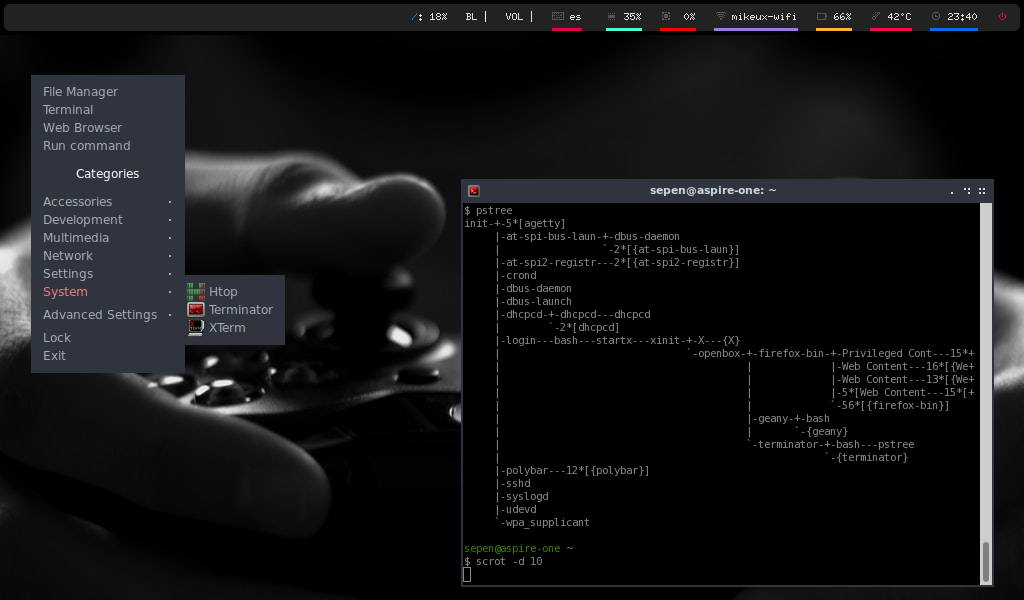About May 2021 I bought this device for 20 euros in the second hand market.
I upgraded it to 1.5G of RAM, the maximum capacity it allows and added a 120GB SSD disk for better performance.
Debian 10 worked fine on it but playing youtube videos is only possible at 360p resolution. while CRUX can run at 480p without framedrops.
- Processor: Intel Atom N270 1.66 Ghz
- Motherboard Chipset: Intel 945 GM + CH7M
- Maximum memory (RAM): 1.5 GB DDR2
- Graphics Processor: Intel GMA 945GMS
- Display: TFT 16:09
- Screen size: 8.9 in
- 3 x USB 2.0
- Microphone Jack
- D-Sub
- RJ45
- Headphone Jack
- Multi-card reader
- SD slot
Download the last supported version available for this device.
We have to go for the i686 architecture, so then we will use CRUX 3.5 i686 which is still alive thanks to Matt Housh (jaeger).
$ wget https://crux.ninja/i686-iso/crux-3.5-i686.iso
$ wget https://crux.ninja/i686-iso/crux-3.5-i686.md5
$ md5sum -c crux-3.5-i686.md5
Select all packages from core, opt and xorg and grub2 as the bootloader
Wait until installation finishes
Copy kernel sources from the iso
# mount -o loop crux-3.5-i686.iso /mnt
# cp /mnt/crux/kernel/linux-4.19.112.tar.xz /usr/src
Uncompress and prepare kernel sources
# cd /usr/src
# tar xf linux-4.19.112.tar.xz
# ln -s linux-4.19.112 linux
Copy kernel config file config-4.19.112
# wget https://raw.githubusercontent/sepen/crux-on-devices/master/acer-aspire-one/boot/config-4.19.112
# mv config-4.19.112 /usr/src/linux-4.19.112/.config
Build the kernel
# cd /usr/src/linux-4.19.112
# make
Install kernel files
# cd /usr/src/linux-4.19.112
# make modules_install
# cp arch/x86/boot/bzImage /boot/vmlinuz-4.19.112
# cp .config /boot/config-4.19.112
# cp System.map /boot/System.map-4.19.112
Make symlinks using generic names so that the bootloader auto-discovers the config
# cd /boot
# ln -s vmlinuz-4.19.112 vmlinuz
# ln -s config-4.19.112 config
# ln -s System.map-4.19.112 System.map
Create grub config file
# mkdir /boot/grub
# grub-mkconfig -o /boot/grub/grub.cfg
Configure pkgbuild to use -j2 in CFLAGS
Download and install crux-i686 overlay repository
$ sudo wget -P /etc/ports https://raw.githubusercontent.com/sepen/crux-i686/3.5/crux-i686.httpup
$ sudo ports -u crux-i686
Optionally add my repository to install some ports listed in this doc
$ sudo wget -P /etc/ports https://raw.githubusercontent.com/sepen/crux-ports-sepen/main/sepen.httpup
$ sudo ports -u sepen
Add crux-i686 as an overlay for all repositories. Optionally add my repository. /etc/prt-get.conf
Activate tap to click
$ echo '# Activate "tap to click" on touchpad
Section "InputClass"
Identifier "libinput touchpad catchall"
MatchIsTouchpad "on"
MatchDevicePath "/dev/input/event*"
Driver "libinput"
Option "Tapping" "on"
EndSection' | sudo tee /etc/X11/xorg.conf.d/40-libinput.conf
ALSA support was dropped starting Firefox 52.0 and later. https://support.mozilla.org/en-US/questions/1209469
I still want to use ALSA and try to avoid pulseaudio as much as possible, so apulse comes to the rescue:
$ sudo prt-get depinst apulse
$ apulse firefox
Install imlib2 and rebuild openbox to have icon support
$ sudo prt-get depinst imlib2
$ sudo prt-get update -fr openbox
Install openbox configuration manager
$ sudo prt-get depinst obconf
Install openbox themes. Then apply a theme you desire using obconf
$ git clone https://github.com/addy-dclxvi/openbox-theme-collections ~/.config/openbox/themes
$ obconf
Auto-start openbox when running startx command:
~/.config/openbox/autostart
Show openbox menu when windows key is pressed, Edit ~/.config/openbox/rc.xml and add this code block:
<keybind key="Super_L">
<action name="ShowMenu">
<menu>root-menu</menu>
</action>
</keybind>
Generate openbox menu with obmenu-generator
$ sudo prt-get depinst obmenu-generator
$ obmenu-generator -i > $HOME/.config/openbox/menu.xml
Add a dynamic menu by copying this contents to ~/.config/openbox/menu.xml
<?xml version="1.0" encoding="utf-8"?>
<openbox_menu xmlns="http://openbox.org/"
xmlns:xsi="http://www.w3.org/2001/XMLSchema-instance"
xsi:schemaLocation="http://openbox.org/">
<menu id="root-menu" label="obmenu-generator" execute="/usr/bin/obmenu-generator -i" />
</openbox_menu>
Install an eye candy status bar: polybar
$ sudo prt-get depinst polybar
$ cp /usr/share/polybar/config.example ~/.config/polybar/config
$ polybar -c ~/.config/polybar/config example