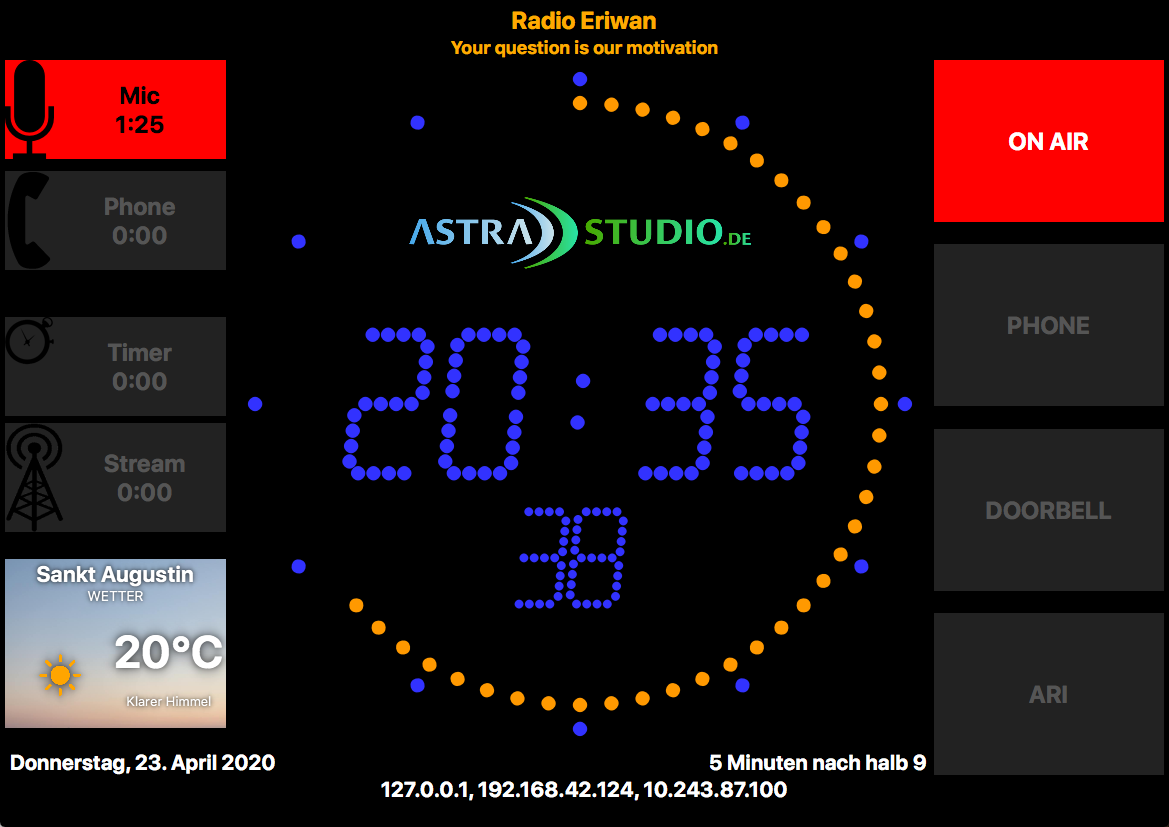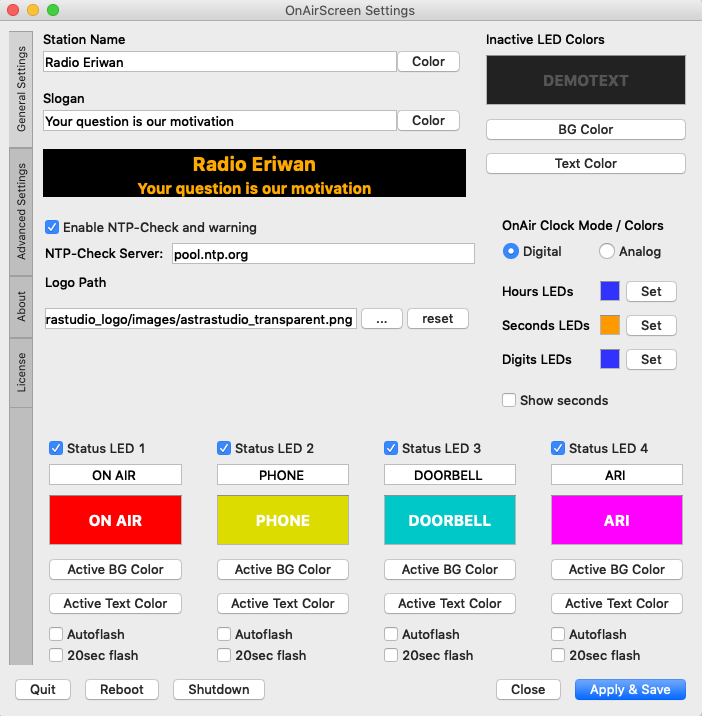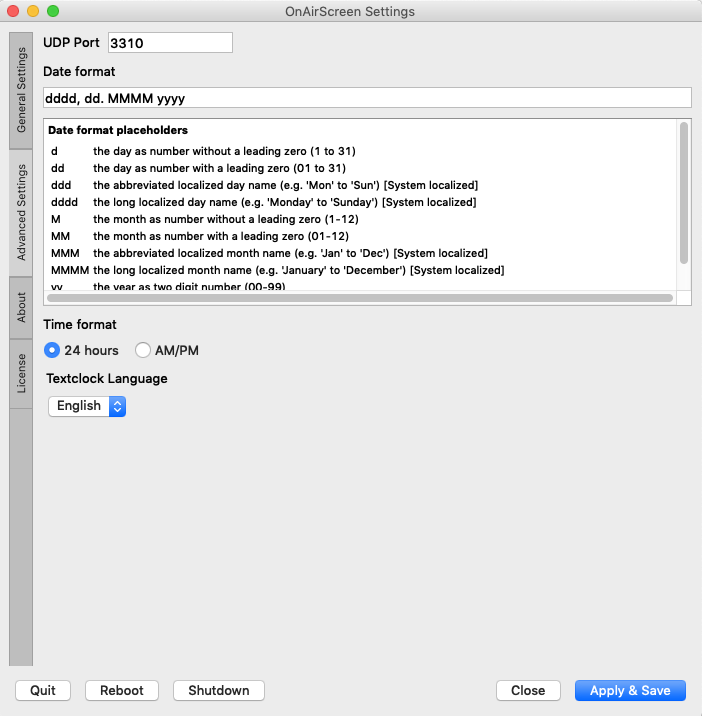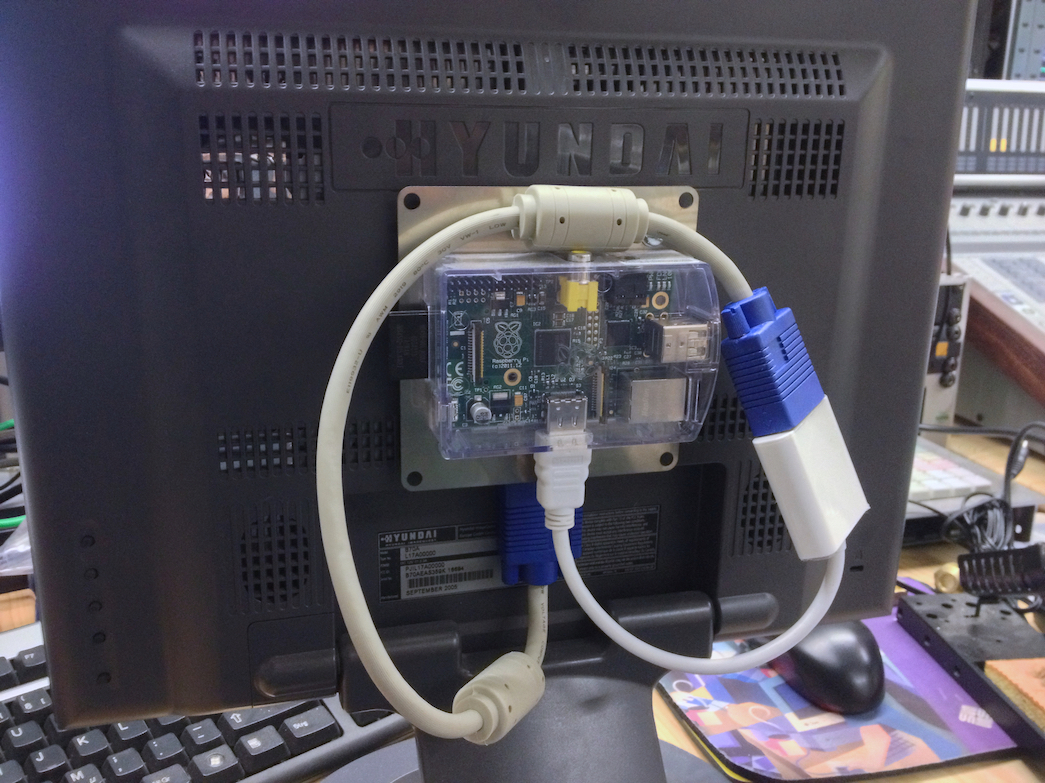Multi purpose "OnAir Lamp" solution targeted for use in professional broadcast environments http://saschaludwig.github.io/OnAirScreen/
If you need ready-to-run Linux/Win/Mac executables, please visit https://www.astrastudio.de/shop/.
I also have a RaspberryPi version and a ready-to-run RaspberryPi SD-Card image in my shop.
And if you need extended support, please contact me.
- flexible integration into existing studio setups
- customizable logo, colors and labels
- 4:3 and 16:9/16:10 monitor aspect ratio support
- easy installation (Win/Linux/Mac binaries available)
- runs on RaspberryPi
- runs on Windows, Mac, Linux
- controlled via keyboard and network
- Weather Widget
- static or blinking colon in digital clock mode
- OnAir Timer, Stopwatch, Countdown and more
| Hotkeys | Function |
|---|---|
| Ctrl+F or F | Toggle fullscreen |
| Ctrl+Q or Q or Ctrl+C or ESC | Quit OnAirScreen |
| Ctrl+S or Ctrl+, | Open settings dialog |
| Space or 0 | Timer start/stop |
| . or , or R | Timer reset to 0:00 |
| 1 | LED1 on/off |
| 2 | LED2 on/off |
| 3 | LED3 on/off |
| 4 | LED4 on/off |
| M or / | Mic Timer start/stop |
| P or * | Phone Timer start/stop |
| Enter | opens set timer dialog |
On OSX use the command ⌘ key instead of Ctrl
OnAirScreen can receive API commands via UDP port 3310
Here is an easy example on how to control a local OnAirScreen instance on a linux system.
Set LED1 Text to "FOO" and switch LED1 on:
echo "CONF:LED1:text=FOO" > /dev/udp/127.0.0.1/3310
echo "LED1:ON" > /dev/udp/127.0.0.1/3310OnAirScreen can receive API commands via HTTP (port 8010 by default).
Here is an easy example of how to control a local OnAirScreen instance on a linux system.
Set LED1 Text to "FOO" and switch LED1 on:
curl http://127.0.0.1:8010/?cmd=CONF:LED1:text=FOO
curl http://127.0.0.1:8010/?cmd=LED1:ON| UDP Command | Function |
|---|---|
LED1:[ON/OFF] |
switch LED1 on/off |
LED2:[ON/OFF] |
switch LED2 on/off |
LED3:[ON/OFF] |
switch LED3 on/off |
LED4:[ON/OFF] |
switch LED4 on/off |
NOW:TEXT |
set TEXT in first footer line |
NEXT:TEXT |
set TEXT in second footer line |
WARN:TEXT |
set TEXT and switch on red warning mode |
AIR1:[ON/OFF] |
start/stop Mic Timer |
AIR2:[ON/OFF] |
start/stop Phone Timer |
AIR3:[ON/OFF/RESET/TOGGLE] |
start/stop/reset/toggle Radio Timer |
AIR3TIME:seconds |
set Radio Timer to given value in seconds |
AIR4:[ON/OFF/RESET] |
start/stop/reset Stream Timer |
CMD:REBOOT |
OS restart |
CMD:SHUTDOWN |
OS shutdown |
CMD:QUIT |
quit OnAirScreen instance |
CONF:General:stationname=TEXT
CONF:General:slogan=TEXT
CONF:General:stationcolor=COLOR
CONF:General:slogancolor=COLOR
CONF:LED[1-4]:used=[False|True]
CONF:LED[1-4]:text=TEXT
CONF:LED[1-4]:activebgcolor=COLOR
CONF:LED[1-4]:activetextcolor=COLOR
CONF:LED[1-4]:autoflash=[False|True]
CONF:LED[1-4]:timedflash=[False|True]
CONF:Clock:digital=[True|False]
CONF:Clock:showseconds=[True|False]
CONF:Clock:digitalhourcolor=COLOR
CONF:Clock:digitalsecondcolor=COLOR
CONF:Clock:digitaldigitcolor=COLOR
CONF:Clock:logopath=PathToLogo
CONF:Network:udpport=PORT
CONF:Network:tcpport=PORT
CONF:CONF:APPLY=TRUE
Do you like OnAirScreen? Feel free to donate.